Export Instagram Comments
Instagram Comment Exporter is a free tool to extract and export comments and user data from Instagram posts to Excel or CSV.
You can download organic Instagram comments from your own Instagram photos, videos and Reels.
You must have an Instagram business or creator account. We don't support personal Instagram accounts.
To start, log in with Instagram or Facebook and select your Instagram & export settings to download Instagram comments.
| Features | Free | Premium |
|---|---|---|
| Instagram comments | Max. 50 | Unlimited |
| Monthly export limit | Max. 3 | Unlimited |
| Daily export limit | Max. 1 | Unlimited |
| Export multiple posts | No | Yes |
| Filter comments by mentions, like count, text & date | No | Yes |
| Ad-free | No | Yes |
| Price | $0 /mo | $9.99 /mo |
Instagram Login
Log in with your Instagram account and allow access to your Instagram account information, media and comments.
We need the requested permissions to access your Instagram posts and comments. We only use them to fetch data via the official Meta API and will never post or make changes to your account. Questions? Feel free to send us a message.
Login issues? Try to open this Instagram login link in a new tab in your browser. Need help? Please send us a message on Instagram or Facebook.
Thanks for logging in with Instagram. You can continue with selecting your settings.
Revoke access by removing Comment Picker from active Instagram apps and websites.
Facebook Login
Log in with the Facebook account that's admin of the Facebook page connected to your Instagram and allow access to your account information, posts and comments.
We need the requested permissions to access your Instagram posts and comments. We only use them to fetch data via the official Meta API and will never post or make changes to your account. Questions? Feel free to send us a message.
Login issues? Try to open this Facebook login link in a new tab in your browser. Need help? Please send us a message on Instagram or Facebook.
Thanks for logging in with Facebook. You can continue with selecting your settings.
Instagram & export settings
Free users have 1 daily (0/1) and 3 monthly (0/3) exports with max. 50 comments. Join Premium to download unlimited comments.
Features Instagram Comments Exporter
The Instagram Comments Export tool offers powerful features to help you export exactly the data you need. Perfect for marketers, brands, agencies and influencers who want to save Instagram comments for analysis, reporting or giveaways. See all features below.
Export Fields
For exporting Instagram comments, the following fields are supported:
- Instagram username.
- Instagram comment text.
- Date of comment.
- Comment ID.
- Comment parent ID (for comment replies).
- Comment like count.
- Comment link.
- Instagram user profile link.
- Post ID.
- Post link.
- Post date.
- Post caption.
- List of mentions / tagged friends in comment.
- Number of unique mentions in the comment.
- Number of unique mentions by a user.
- App-scoped user ID (Facebook Login only).
- Comment hidden status.
Sorting Export File
We support sorting the Instagram comment export file by:
- Instagram username.
- Instagram comment created date.
- Instagram comment like count.
- Instagram post ID.
- Instagram post date.
We support exporting to both .CSV and .XLSX file formats, which can be opened in Excel, Numbers, or Google Sheets.
Example Instagram Comments Export:
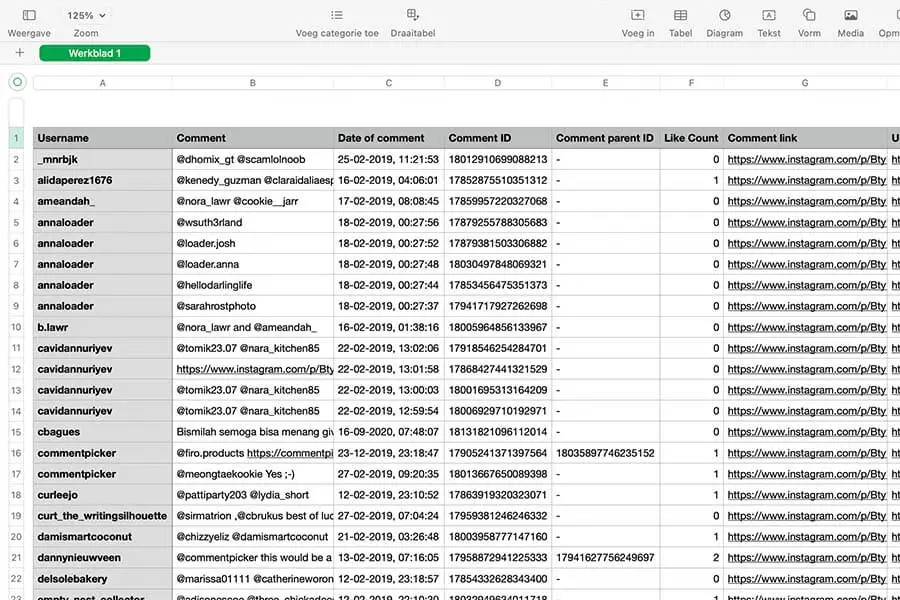
Filtering Comments and Users
The export tool supports the following filters of Instagram comments and users:
- Include or exclude Instagram comments replies.
- Filter comments made by the same user.
- Filter comments by the number of mentions in a single comment.
- Filter comment by words or hashtags.
- Filter comment by like count.
- Filter comment by date.
- Filter comments made by you.
- Filter comments that are hidden.
How to Use The Instagram Comments Export Tool?
Exporting Instagram comments from your posts is quick and easy with our download tool. Follow the steps below to download all Instagram comments in the format you prefer.
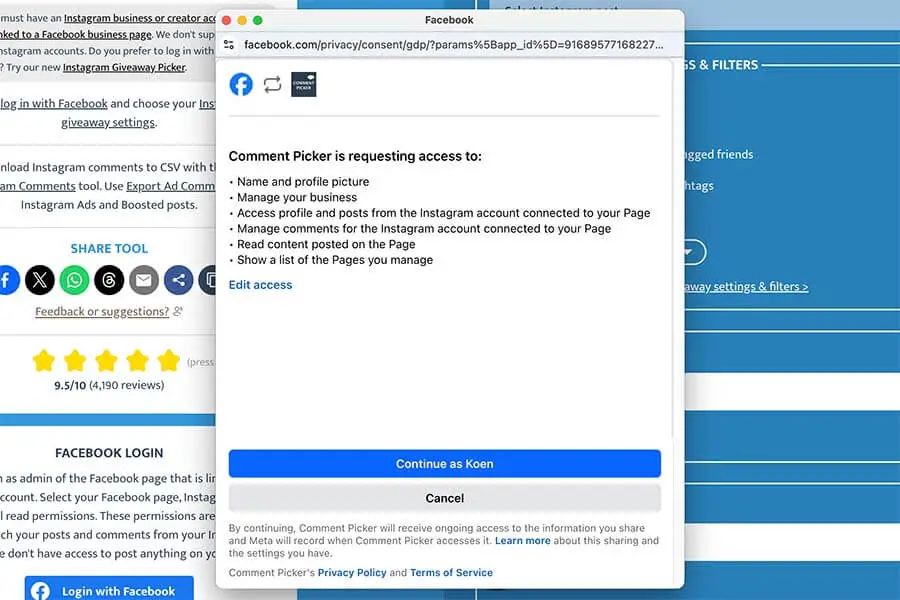
Step 1: Log in with Facebook or Instagram
Log in with your Instagram or Facebook account and grant access to requested permissions in the login dialog to allow access to your Instagram account, posts, and comments. For Facebook, make sure you're an admin of the Instagram account, and that it's connected to a Facebook Business Page.
Once logged in, select the Instagram account and the post you want to export comments from. Then proceed to the filters and export settings.
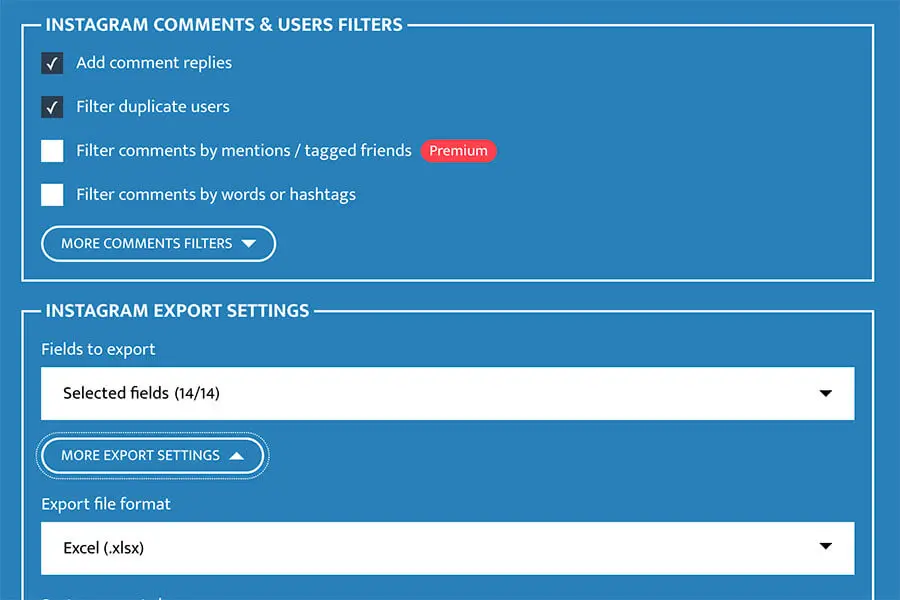
Step 2: Set filters and export settings
Choose the filters you want to apply. For example, remove duplicate users, filter by mentions, hashtags, or a specific date range.
You can also select which fields to export, choose the file format (Excel or CSV), and set how the comments should be sorted.
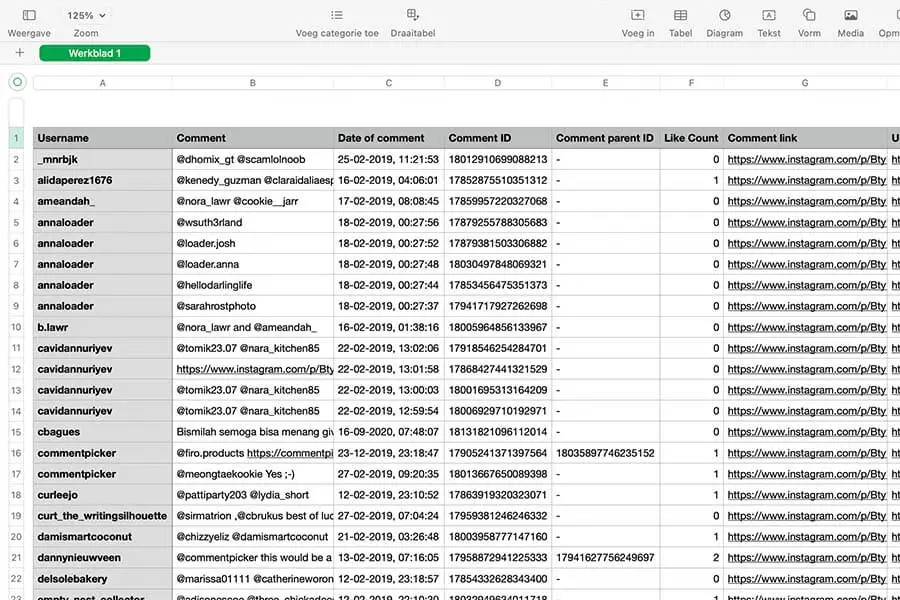
Step 3: Export your comments
Press the button "Export Instagram comments" and let the tool load all comments from the selected post.
When the comments are ready, your export file will be generated and added to your Downloads. You can use the export file for analysis, Instagram giveaways, or any other purpose.
How to export Your Instagram comments?
Frequently Asked Questions
You can find answers of frequently asked questions about the tool in the list below. Is your specific question not listed? Please send us a message via Facebook or Instagram.
The Export Instagram Comments tool is free to use to export up to 50 Instagram comments of an Instagram post.
Join Premium to export an unlimited number of Instagram comments and posts, use Premium filters, and get access to a fast, and ad-free website.
You can only export Instagram comments of your own Instagram business or creator account. We don't have permission to get Instagram comments from your personal account or a public business or creator account that you don't own.
Currently, our Instagram Export tool is able to support Instagram Collab Posts only for users who are the original creators of the post. This is primarily due to the restrictions imposed by the Instagram API, which allows only the creators to access Collab Post and retrieve the comments from it. If you are a collaborator and not the creator, our tool will be unable to fetch comments from Collab Posts.
The Instagram Export Comments tool needs permissions to get posts and comments of your Instagram account. Our export tool is using the official API from Meta, and without those permissions, we can't get your media and comments on your Instagram account. We don't have permission to publish anything on your behalf.
We support logging in with Instagram or with your Facebook profile that is admin of the Facebook page that is connected with the Instagram account.
Weird characters in CSV files are a known issue for some versions of Excel. To fix the strange characters:
- Open Excel.
- Import CSV via one of the following ways (depending on the version):
- Data > From Text / CSV.
- Data > Import External Data > Import Data.
- Change File Origin or Character set to 65001: Unicode (UTF-8).
- Load or Finish import.
The Instagram Comments Export tool supports exporting data in XLSX and CSV formats, which can be opened by Excel, Numbers or Sheets.