Export Facebook Comments
Facebook Comment Exporter is a free tool to extract and export comments and related user data from Facebook page posts, Facebook Ads, or the Facebook Comments plugin to Excel or CSV.
You can download Facebook comments from Facebook page posts, videos, Reels, and Facebook ads.
This tool is only for Facebook business pages. We don't support downloading comments from personal Facebook profiles or groups.
To start, log in with your Facebook account and select Facebook & export settings.
| Features | Free | Premium |
|---|---|---|
| Facebook comments | Max. 50 | Unlimited |
| Monthly export limit | Max. 3 | Unlimited |
| Daily export limit | Max. 1 | Unlimited |
| Export multiple posts | No | Yes |
| Filter comments | No | Yes |
| Ad-free | No | Yes |
| Price | $0 /mo | $9.99 /mo |
Facebook Login
Please log in as admin of the Facebook page, select your Facebook page and grant read permissions. These permissions are required for us to fetch your posts and comments from Facebook. We don't have access to post anything on your Facebook account.
Facebook & export settings
Free users have 1 daily (0/1) and 3 monthly (0/3) exports with max. 50 comments. Join Premium to download unlimited comments.
Features Facebook Comments Exporter
The Facebook Comments Export tool makes it easy to create a customized export of comments from your Facebook Page. Choose which fields to export, apply sorting options, and filter comments and users. Details for each feature are explained below.
Export Fields
For exporting Facebook comments, the following fields are supported:
- Facebook name.
- Facebook comment.
- Like count of the comment.
- Date of the comment.
- Comment ID.
- Comment parent ID (if comment is a reply).
- Comment is hidden.
- Link to the comment.
- Link to comment attachment (photo or video).
- Mentions / tagged friends in comment.
- Number of unique mentions in comment.
- Number of unique mentions by user.
- Post ID.
- App-scoped user ID.
Premium users can export multiple posts at once.
Sorting Export File
You can sort the exported comments by:
- Facebook name.
- Comment date.
- Like count.
- Post ID.
Exports are available in .CSV and .XLSX formats, which can be opened in Excel, Numbers, or Google Sheets.
Example Facebook Comments Export:
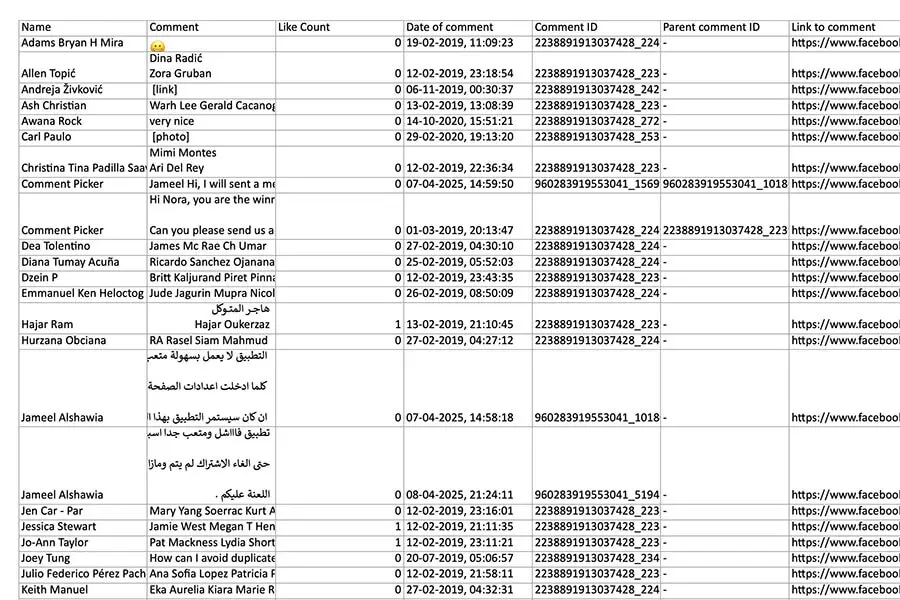
Filtering Comments and Users
The export tool supports the following filters for Facebook comments and users:
- Include or exclude comment replies.
- Filter duplicate comments made by the same user.
- Filter comments by the number of tagged friends in a single comment (up to 10) [premium only].
- Filter comments by keywords or hashtags.
- Filter comments by like count (minimum, maximum or exact).
- Filter comments by date.
- Filter comments by photo (A Facebook sticker or GIF does not count as photo).
How to use the Facebook Export Comments Tool?
The Facebook Export Comments Tool is a free tool that allows marketers, influencers, and brands to download all comments from posts or ads on their Facebook Business Page. It offers options to filter and sort comments, customize download settings, and export the results to Excel or CSV.
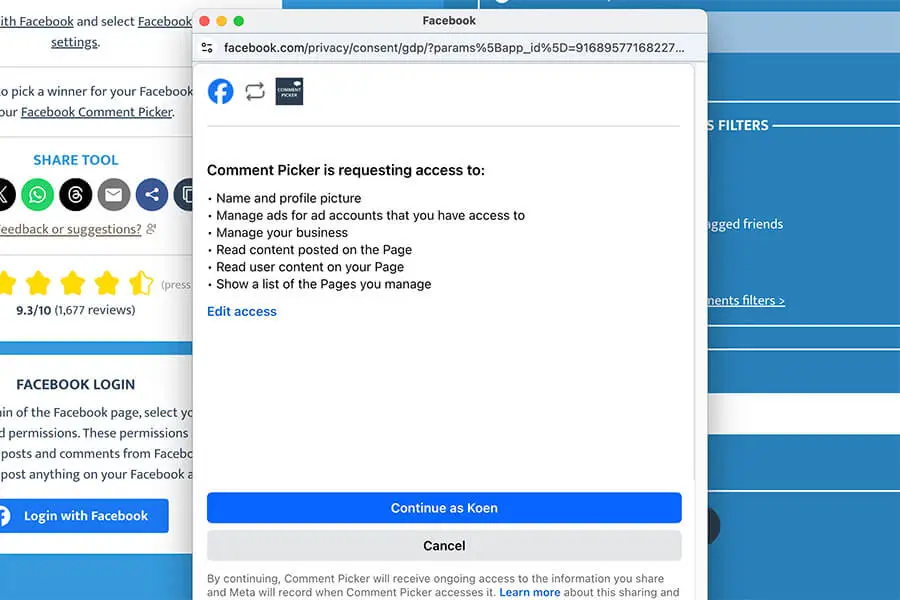
Step 1: Login with Facebook
Log in with Facebook and grant the requested permissions required to access your data.
After logging in, select the export type, your Facebook Page, and the posts or ads you want to export.
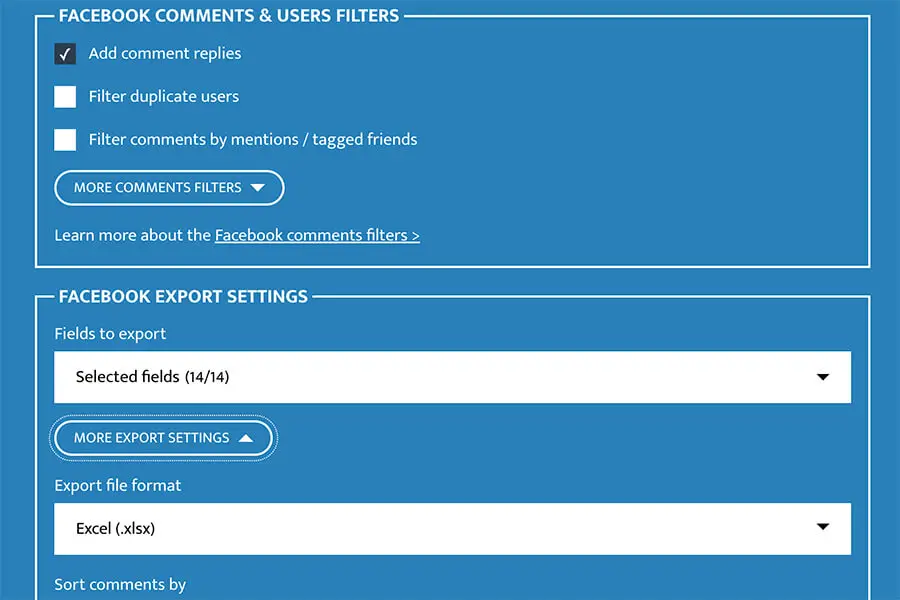
Step 2: Choose Filters and Export Settings
You can apply different filters to export only the data you need, such as filtering duplicate users, comments with a hashtag, or comments with a minimum number of mentions.
After choosing the filters, you can select which fields to export and how to sort the export file.
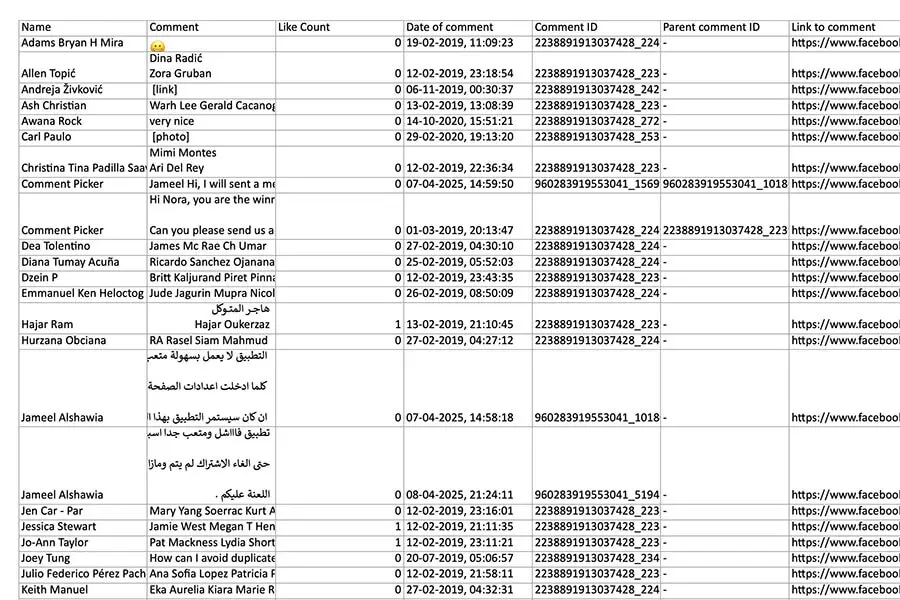
Step 3: Export Facebook Comments
Press the "Export Facebook comments" button to fetch all comments from your selected posts.
When the export is finished, your file will be ready for download. Perfect for giveaways, analyzing audience feedback, or conducting content research.
How to export Facebook comments?
Export Facebook comments of Facebook Page post, Facebook Ads, or Facebook Comments plugin via one of the tutorials below.
How to export Facebook comments from my Page?
Export comments from a Facebook Page in the following steps:
- Login with Facebook.
- Select your Facebook page and allow read permissions.
- Select your Facebook post or add the Facebook post link.
- Choose filters and export settings.
- Press Export Facebook comments.
How to export comments from Facebook Ads?
Export comments from Facebook Ads in the following steps:
- Login with Facebook.
- Allow permissions to manage ads and Facebook pages.
- Select export type: `Comments from Facebook ads`.
- Select your Ad Account.
- Select the Facebook page associated with the ad.
- Select Facebook ads.
- Choose filters and export settings.
- Press Export Facebook comments.
To export comments from Facebook Ads, the permission `Manage ads for ad accounts that you have access to` is required. You also need to give access to the Facebook business page associated with the Facebook ad.
How to extract comments from Facebook Comments plugin or Facebook app?
You can export comments from an external website with the embedded Facebook Comment plugin in the following steps:
- Login with Facebook.
- Select export type: `Comments from Facebook comments plugin`.
- Select option Comments from Facebook Comments plugin on external website.
- Enter the link of the page with the embedded Facebook Comments plugin.
- Choose export setting.
- Press export Facebook comments.
Frequently Asked Questions
You can find answers of frequently asked questions about the tool in the list below. Is your specific question not listed? Please send us a message via Facebook or Instagram.
You can export up to 50 Facebook comments for free with the Facebook Comment Export tool.
Join Premium to create unlimited exports with unlimited number of comments from multiple Facebook posts at once.
Weird characters in a CSV file is a known issue for some versions of Excel. To fix the strange characters:
- Open Excel.
- Import CSV via one of the following ways (depending on the version):
- Data > From Text / CSV.
- Data > Import External Data > Import Data.
- Change File Origin or Character set to 65001: Unicode (UTF-8).
- Load or Finish import.
You can only export comments of your Facebook business page. We don't have permission to get comments from your personal profile or other public Facebook pages using the Facebook API.
Yes, you can export comments from a Facebook Comments plugin which is embedded on an external website. Select the type of export to be Comments from Facebook Comments plugin on external website and enter the link of the page with embedded comment box.