TikTok Video Analytics Export Tool
Export TikTok Analytics is a free tool for influencers, marketers, and businesses to export TikTok video data and statistics from their TikTok videos to Excel.
The tool only supports exporting videos from your own TikTok account.
Some metrics may take 24–48 hours to update. Metrics like reach and audience data might be missing if a video has had no activity (views, likes, comments, shares) for more than 7 days. Videos older than 365 days stop updating.
To start, login with TikTok, and select your TikTok & export settings.
| Features | Free | Premium |
|---|---|---|
| TikTok videos per account | Max. 20 | Up to 1,000 |
| Monthly export limit | Max. 3 | Unlimited |
| Daily export limit | Max. 1 | Unlimited |
| Ad-free | No | Yes |
| Price | $0 /mo | $9.99 /mo |
TikTok Login
Login with your TikTok account and grant permission to read your TikTok account information, videos, and comments.
TikTok login is used to fetch your videos and comments via the official TikTok Business API. This method is faster and more reliable, and highly recommended. We can't make any changes to your account. Questions? Feel free to send us a message.
Thanks for logging in with TikTok. You can continue with selecting your settings.
Revoke access via the TikTok app via: Settings & privacy > Security & permissions > Apps & services permissions > Comment Picker > Remove access > Remove.
TikTok & export settings
Free users have 1 daily (0/1) and 3 monthly (0/3) exports with max. 20 videos. Join Premium to download up to 1,000 videos.
Features Export TikTok Analytics
Export TikTok Analytics lets you export TikTok video metrics, performance data, and audience insights to CSV or XLSX for easy analysis. Explore all features below.
Export Fields
For exporting video analytics, the following fields are supported:
- Video caption.
- Posted date.
- Video ID.
- Video URL.
- Video views.
- Like count.
- Comment count.
- Share count.
- Favorites count.
- Reach.
- Video duration.
- Total time watched.
- Average time watched.
- Watched full video rate.
- New followers.
- Profile views.
- Website clicks.
- Phone number clicks.
- Lead submissions.
- App download link clicks.
- Email clicks.
- Address clicks.
- Traffic source.
- Gender distribution.
- Top countries.
- Top cities.
- Viewer types.
- Audience retention.
- Engagement likes.
- Video preview thumbnail URL.
- Video embeddable URL.
Sorting Export File
We support sorting the video export files by:
- Caption.
- Date (newest first).
- Date (oldest first).
- View count.
- Like count.
- Comment count.
- Share count.
- Favorites count.
- Duration.
- Total time watched.
- Average time watched.
- New followers.
- Profile views.
TikTok video export
You can choose how many videos you want to export. Each export can contain between 1 and 1,000 of the latest videos from your TikTok account.
We support exporting to both .CSV and .XLSX formats, which can be opened in Excel, Numbers, or Google Sheets.
How to Use The TikTok Video Data Export Tool?
Want to download all data and insights from your TikTok videos? Our export tool makes it easy. Just follow these steps to export your TikTok video analytics in a few clicks.
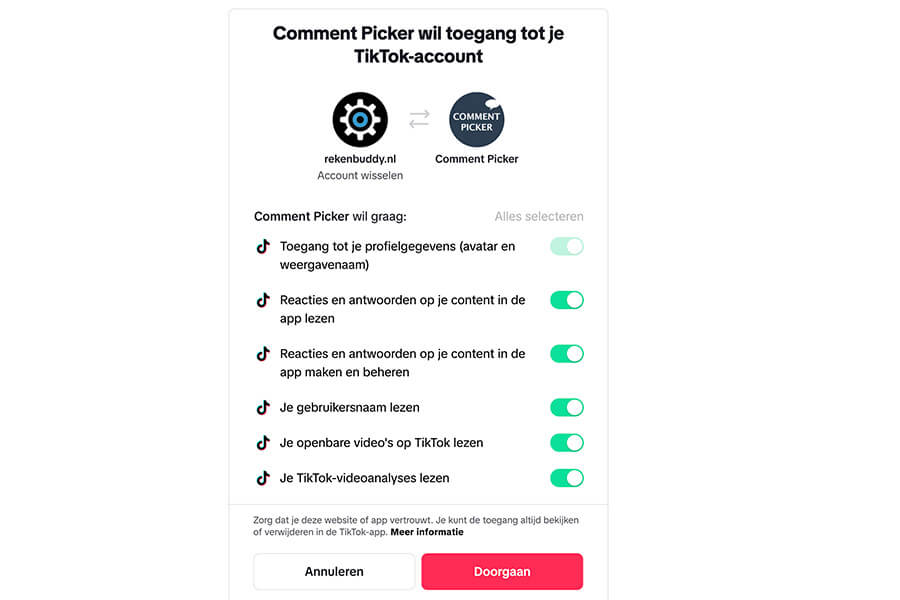
Step 1: Log in with your TikTok account
Sign in using your TikTok business or creator account and grant the necessary permissions. These are used to access your account information and video insight.
After logging in, you'll be able to choose the TikTok export settings.
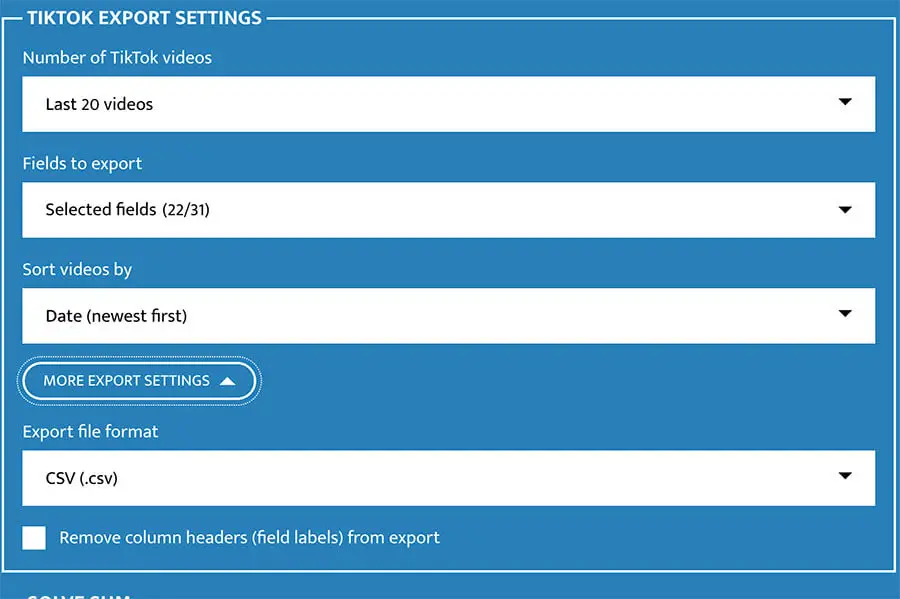
Step 2: Choose export settings
Select how many of your latest TikTok videos you want to export, up to 1,000 videos. Choose which fields you want to include, such as views, likes, comments, and more.
Finally, set how you want the videos to be sorted and download your data as a CSV or Excel file.
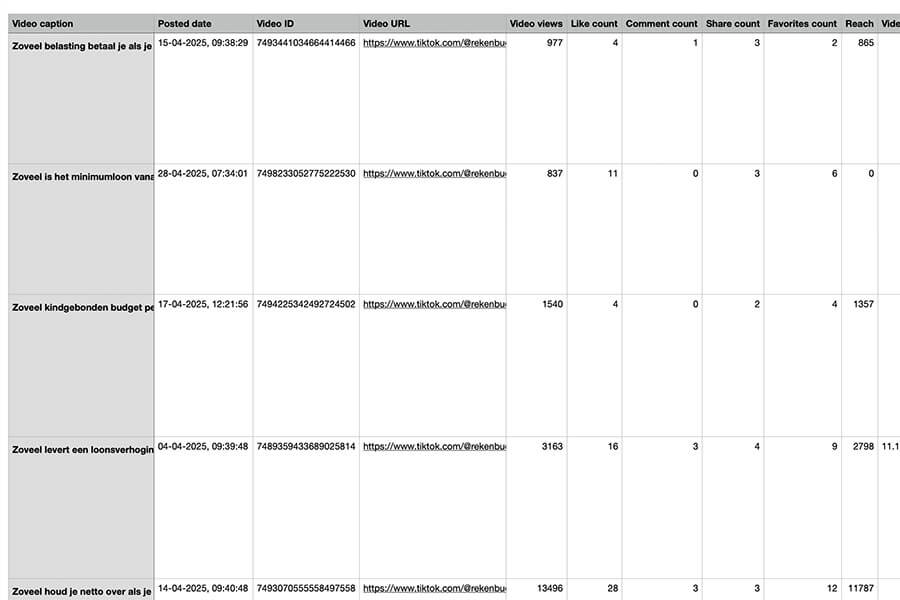
Step 3: Export TikTok videos
Press the "Export TikTok videos" button and let the tool load all data and statistics from the videos.
Once done, your file will be ready for download. Perfect for TikTok giveaways, insights, or further analysis.
Frequently Asked Questions
You can find answers of frequently asked questions about the tool in the list below. Is your specific question not listed? Please send us a message via Facebook or Instagram.
You can create one export for free with up to 20 videos from your own TikTok account.
Join Premium to create unlimited exports with up to 1,000 of your latest TikTok videos and to get access to a fast ad-free website.
No, you can only export video data from your own TikTok account. This is a limitation of the official TikTok API used by the export tool.
Strange characters in an Excel file is a known issue for some versions of Excel. To fix the missing characters:
- Open Excel.
- Import CSV via one of the following ways (depending on the version):
- Data > From Text / CSV.
- Data > Import External Data > Import Data.
- Change File Origin or Character set to 65001: Unicode (UTF-8).
- Load or Finish import.