Export YouTube Comments
YouTube Comment Exporter is a free tool to extract and export comments and related user data from YouTube videos and Shorts to Excel or CSV.
You can download YouTube comments from public YouTube videos and Shorts.
We don't support private or removed videos, or videos with comments disabled. Please ensure that the video is public and that comments are enabled.
Use YouTube Live Chat Exporter to extract comments from your YouTube livestream chat.
To start, add your YouTube video link in the YouTube & export settings and download YouTube comments.
| Features | Free | Premium |
|---|---|---|
| YouTube comments | Max. 50 | Unlimited |
| Monthly export limit | Max. 3 | Unlimited |
| Daily export limit | Max. 1 | Unlimited |
| Export multiple videos | Max. 1 | Up to 5 |
| Ad-free | No | Yes |
| Price | $0 /mo | $9.99 /mo |
YouTube & export settings
Free users have 1 daily (0/1) and 3 monthly (0/3) exports with max. 50 comments. Join Premium to download unlimited comments.
Features YouTube Comments Exporter
With the YouTube Comments Export tool, you can choose exactly how you want to export your comments. It's especially helpful for influencers, brands, and social media marketers who want to analyze engagement or run giveaways. Below, you'll find an overview of all the features and what they do.
Export Fields
For exporting YouTube comments, the following fields are supported:
- Name of YouTube user.
- YouTube comment.
- Date of the comment.
- Like count of the comment.
- YouTube channel ID.
- Link to YouTube channel.
- Profile image of YouTube user.
- Video ID.
- Comment ID.
- Comment parent ID (only with comment replies).
- Link to comment.
Sorting Export File
We support sorting the comment export file by:
- YouTube name.
- YouTube comment created date.
- YouTube comment like count.
- YouTube video ID.
- YouTube comment ID.
We support exporting to both .CSV and .XLSX file formats, which can be opened in Excel, Numbers, or Google Sheets.
Filtering Comments and Users
The export tool supports the following filters of YouTube comments and users:
- Add YouTube comment replies.
- Filter duplicate comments from same user.
- Filter comment by text.
- Filter comment by like count.
- Filter comment by date.
When using this tool, you are agreeing to be bound by the YouTube Terms of Service.
How to Use the Export YouTube Comments Tool?
Need to download all comments from your YouTube videos or Shorts? Our Export YouTube Comments tool makes it quick and easy. Follow these simple steps to filter, customize, and export comments in just a few clicks.
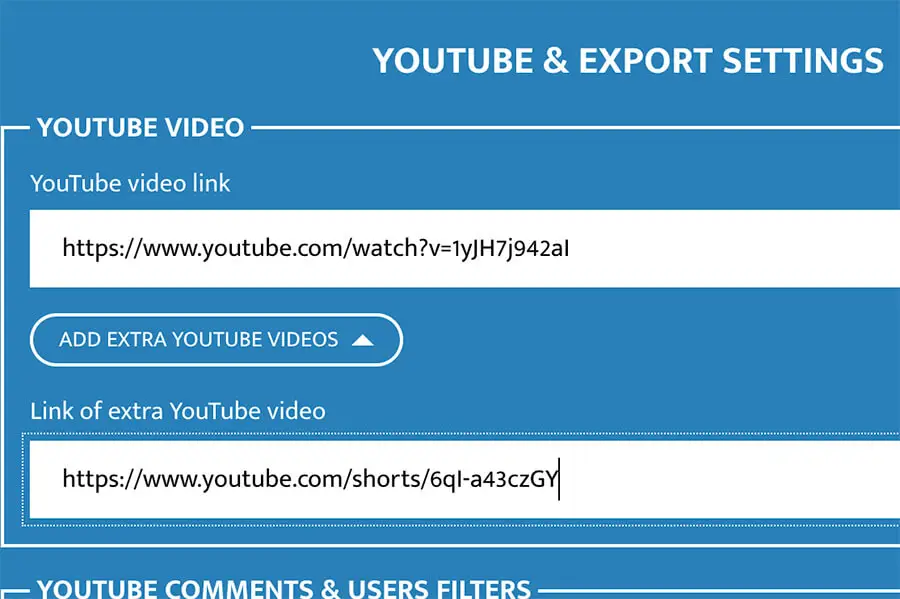
Step 1: Add a YouTube Video
Paste the link of any public YouTube video or Shorts into the YouTube & export settings.
Premium users can add up to five videos at once, making it even faster to collect comments across multiple videos.
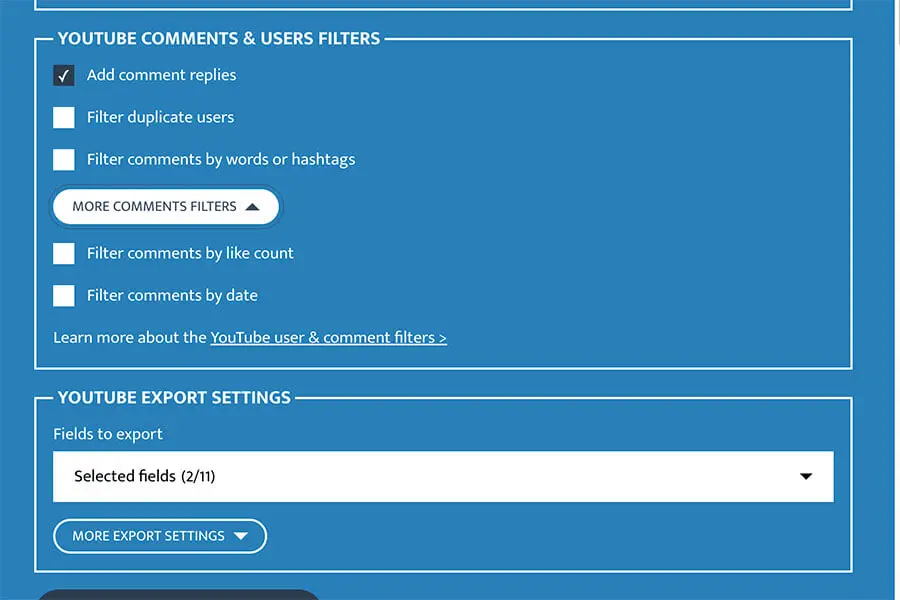
Step 2: Choose Filters and Export Settings
Customize your export by filtering comments based on the text, date, or like count. You can also include replies, remove duplicate comments, and filter by user.
Then select the fields you want to export, choose between CSV or Excel format, and decide how the comments should be sorted.
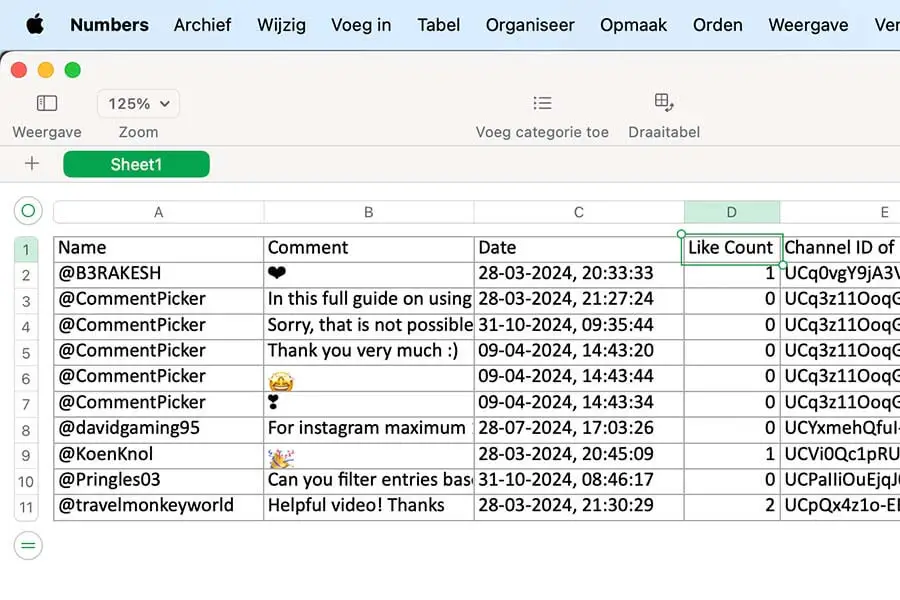
Step 3: Export YouTube Comments
Press the "Export YouTube comments" button, and the tool will fetch all comments from your selected video.
Once the export is complete, your file will be ready to download. Ideal for giveaways, analyzing audience feedback, or content research.
How to export YouTube comments?
Frequently Asked Questions
You can find answers of frequently asked questions about the tool in the list below. Is your specific question not listed? Please send us a message via Facebook or Instagram.
You can export YouTube comments for free up to 50 comments.
Join Premium to download an unlimited number of YouTube comments, add multiple YouTube videos and to get access to a fast ad-free website.
Yes, you can export comments from your YouTube Shorts video in the same way as any other YouTube video. Ensure that comments are enabled for the video, and enter YouTube Shorts link to export YouTube Shorts comments.
Strange characters in an Excel file is a known issue for some versions of Excel. To fix the weird characters:
- Open Excel.
- Import CSV via one of the following ways (depending on the version):
- Data > From Text / CSV.
- Data > Import External Data > Import Data.
- Change File Origin or Character set to 65001: Unicode (UTF-8).
- Load or Finish import.
Yes, it is possible to export YouTube comments from videos that you do not own as long as the video has comments enabled and is set to public. However, it is important to respect YouTube's terms of service and the rights of the video owner when exporting comments.