How to export YouTube Live chat messages?
Download YouTube Live chat messages in the following steps:
- Start YouTube livestream.
- Add YouTube livestream link.
- Press Start capturing messages.
- Choose filters and export settings.
- Press Export chat messages.
We can only capture messages from an active YouTube livestream that are posted after you press the `Start capturing messages` button. We are not able to retrieve chat history or chat replays from a previous livestream.
How to select a winner for a giveaway during a YouTube livestream?
To select a winner for your giveaway during a YouTube livestream, follow these steps:
- Add your YouTube livestream link.
- Press `Start Capturing Messages`.
- Announce the giveaway in your video.
- Set filters and requirements for participants.
- Wait for the chat messages to be captured.
- Press `Pick Winner` and announce the winner.
Download YouTube live chat messages
Our tool will now retrieve and download your YouTube chat message and export them in CSV format. In the Excel file, you can find the following data:
- YouTube name of user.
- Chat message.
- Date of the message.
- YouTube channel ID.
- YouTube channel link.
- Link to channel profile image.
- YouTube verified status.
- YouTube Chat Sponsor status.
- YouTube Chat Moderator status.
- YouTube Chat Owner status.
In the export settings, you can choose which fields to include or exclude in the exported data.
Example of an export with YouTube Live chat messages:
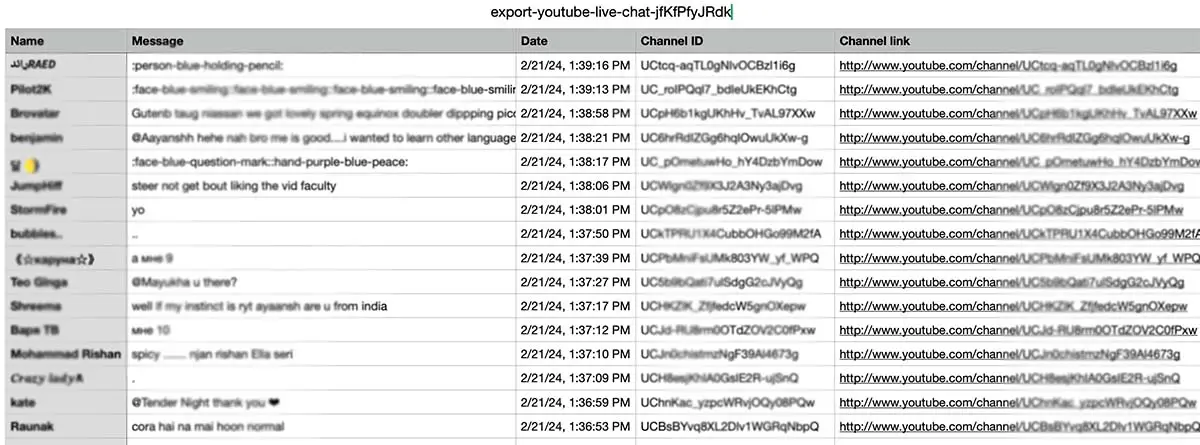
When using this tool, you are agreeing to be bound by the YouTube Terms of Service.