Download TikTok Followers
Export TikTok Followers is a powerful tool to export the followers or following list from any public TikTok profile, and download TikTok user data to Excel.
We support exporting the Followers and Following List from any public TikTok user profile without the need to login.
You can extract these user metadata and statistics:
Username, User ID, Name, Profile Link, Follower Count, Following Count, Video Count, Heart Count, Digg Count, Private & Verified status, Sec Uid and Bio.
We don't support private TikTok profiles. Loading a large list of followers or followings might take a while to finish.
To start, enter TikTok username and settings in the TikTok & export settings.
| Features | Free | Premium |
|---|---|---|
| TikTok Followers / Followings per user & daily limit. | Max. 50 | Up to 10,000 |
| Monthly export limit | Max. 3 | Unlimited |
| Daily export limit | Max. 1 | Unlimited |
| Ad-free | No | Yes |
| Price | $0 /mo | $9.99 /mo |
TikTok & export settings
Free users have 1 daily (0/1) and 3 monthly (0/3) exports with max. 50 users. Join Premium to download up to 10,000 followers or followings.
Daily limit: 0/5010,000 users.
Features TikTok Follower Export Tool
With the TikTok Follower and Following Export tool, you can choose exactly how you want to export your comments. It's especially helpful for influencers, brands, and social media marketers who want to analyze engagement or run giveaways. Below, you'll find an overview of all the features and what they do.
Export Types
We support exporting two types of data in this TikTok export tool:
- TikTok Followers List.
- TikTok Following List.
Example of a TikTok Followers List export:
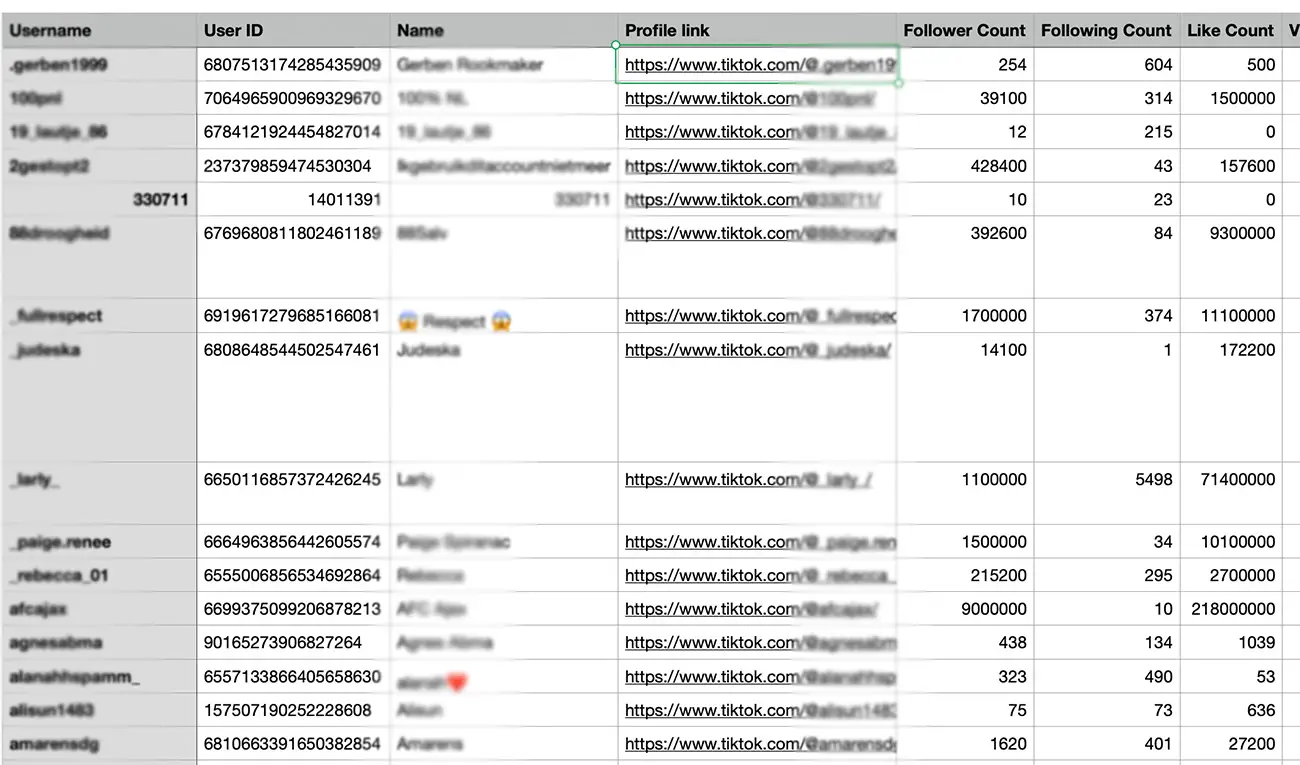
Export Fields
For exporting TikTok users, the following fields are supported:
- TikTok username.
- TikTok user ID.
- Name of TikTok user.
- TikTok user profile link.
- Follower Count.
- Following Count.
- Like Count / Heart Count.
- Video Count.
- Digg Count.
- Private status of TikTok user.
- Verified status of TikTok user.
- Secure User ID (Sec Uid).
- Bio of TikTok user.
Sorting Export File
We support sorting followers or following list in the export file by:
- TikTok username.
- TikTok name.
- TikTok follower count.
- TikTok following count.
- TikTok like count.
- TikTok video count.
We support exporting to both .CSV and .XLSX file formats, which can be opened in Excel, Numbers, or Google Sheets.
How to Use the Export TikTok Followers Tool?
Want to download a list of your TikTok followers or followings? The Export TikTok Followers Tool makes it easy to download the following or follower list. It's useful for influencers, marketers, agencies, or anyone who wants to analyze TikTok profiles. Follow these steps to export your list in a few clicks.
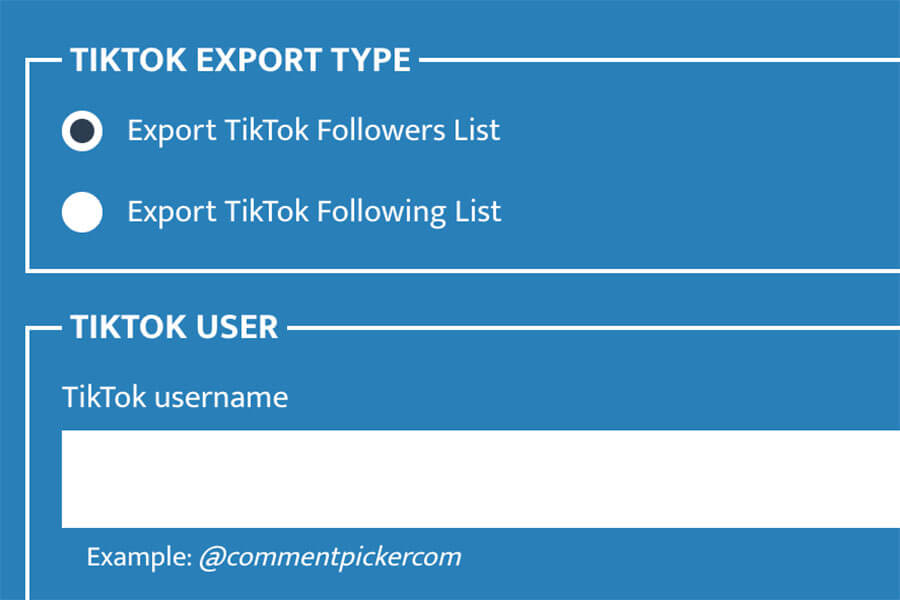
Step 1: Add TikTok User
Select if you want to export the Followers List or the Following List. Then enter the TikTok username in the TikTok user field.
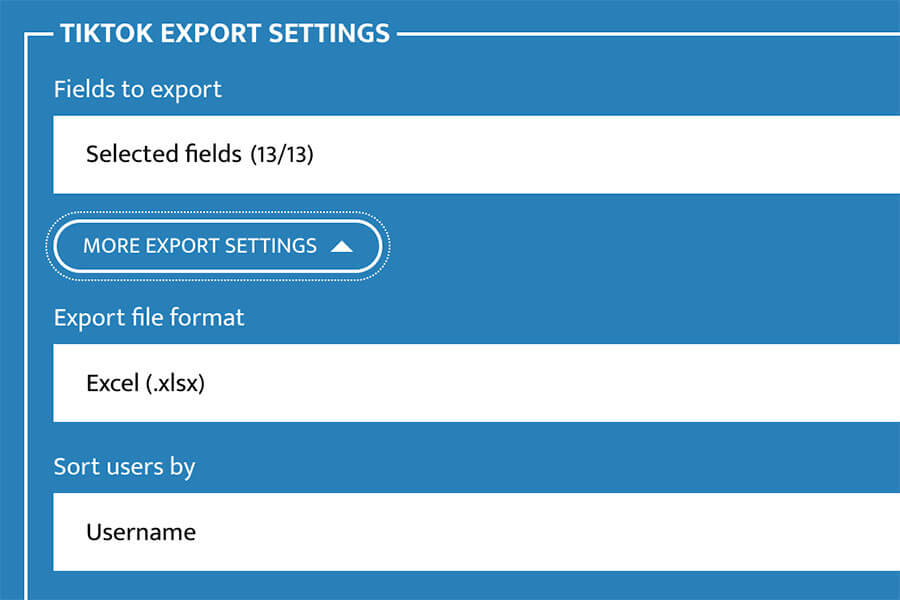
Step 2: Choose Export Fields and Settings
Pick the user details you want to include, like username, profile link, or bio. Then choose your file format (CSV or Excel) and how the list should be sorted.
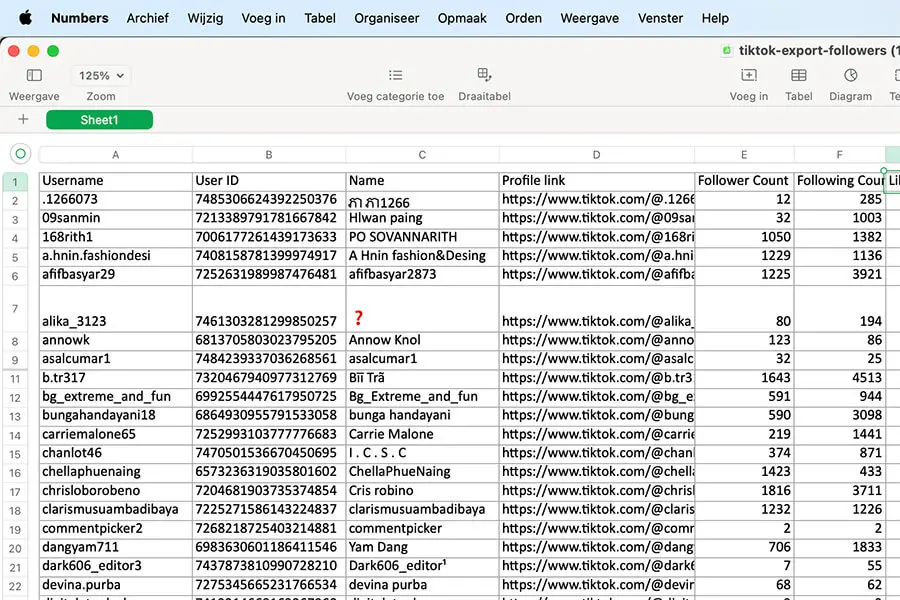
Step 3: Export TikTok Followers or Following List
Press the "Export TikTok users" button. The tool will collect the data from the TikTok account.
Once the export is ready, you can download your file. Great for giveaways, user analysis, or client reports.
Frequently Asked Questions
You can find answers of frequently asked questions about the tool in the list below. Is your specific question not listed? Please send us a message via Facebook or Instagram.
You can create one daily export with a list of 50 followers or followings for free from any public TikTok user.
Subscribe to Premium to download up to 10,000 TikTok followers or followings.
We support to export followers and followings from any public available TikTok user profile. We are not able to download the followers or followings from private profiles or users with a hidden following list.
Strange characters in an Excel file is a known issue for some versions of Excel. To fix the missing characters:
- Open Excel.
- Import CSV via one of the following ways (depending on the version):
- Data > From Text / CSV.
- Data > Import External Data > Import Data.
- Change File Origin or Character set to 65001: Unicode (UTF-8).
- Load or Finish import.