Export Tiktok Comments
TikTok Comment Exporter is a free tool to extract and export comments and related user data from TikTok videos and photo posts to Excel or CSV.
You can download TikTok comments from any public TikTok video or photo post that has comments enabled. Login is not required.
Recommended: Log in with your TikTok account to export comment replies, increase Premium limits, and a faster and more reliable way of loading of comments.
To start, login with TikTok (optional), select TikTok video and choose TikTok & export settings.
| Features | Free | Premium |
|---|---|---|
| TikTok comments * max. 10,000 without login or from public videos. | Max. 30 | Unlimited * |
| Monthly export limit | Max. 3 | Unlimited |
| Daily export limit | Max. 1 | Unlimited |
| Filter comments by mentions, text, date & like count | No | Yes |
| Ad-free | No | Yes |
| Price | $0 /mo | $9.99 /mo |
TikTok Login
OptionalLogin with your TikTok account and grant permission to read your TikTok account information, videos, and comments.
TikTok login is used to fetch your videos and comments via the official TikTok Business API. This method is faster and more reliable, and highly recommended. We can't make any changes to your account. Questions? Feel free to send us a message.
Thanks for logging in with TikTok. You can continue with selecting your settings.
Revoke access via the TikTok app via: Settings & privacy > Security & permissions > Apps & services permissions > Comment Picker > Remove access > Remove.
TikTok & export settings
Free users have 1 daily (0/1 used) and 3 monthly (0/3) exports with max. 30 comments. Join Premium to download unlimited comments from your own account with TikTok login or up to 10,000 comments from public videos.
Daily limit: 0/3010,000 public comments
Features TikTok Comments Exporter
The TikTok Comments Exporter is a useful tool for influencers, brands and marketeers to create a specific export with TikTok comments and user details of TikTok videos. You can customize your export by selecting specific fields, and by sorting or filtering comments. See the details for each feature below.
TikTok comments fields
We support downloading the following TikTok comments, user and video fields:
- TikTok username.
- TikTok display name.
- TikTok comment text.
- TikTok comment date.
- Like count of TikTok comment.
- Replies count of TikTok comment.
- TikTok comment ID.
- TikTok parent comment ID (for replies).
- TikTok user profile link.
- TikTok user profile image.
- TikTok video ID.
- TikTok video link.
- Status of TikTok comment (PUBLIC or HIDDEN).
- Indicator if TikTok comment is liked by you.
- Indicator if TikTok comment is owned by you.
- Indicator if TikTok comment is pinned by you.
- App scoped user ID.
Sorting TikTok comments
We support sorting TikTok comments by:
- TikTok username.
- TikTok display name.
- TikTok comment created date.
- TikTok comment like count.
- TikTok comment reply count.
- TikTok video ID.
- TikTok comment ID.
We support exporting to both .CSV and .XLSX file formats, which can be opened in Excel, Numbers, or Google Sheets.
Example of a TikTok comments export:
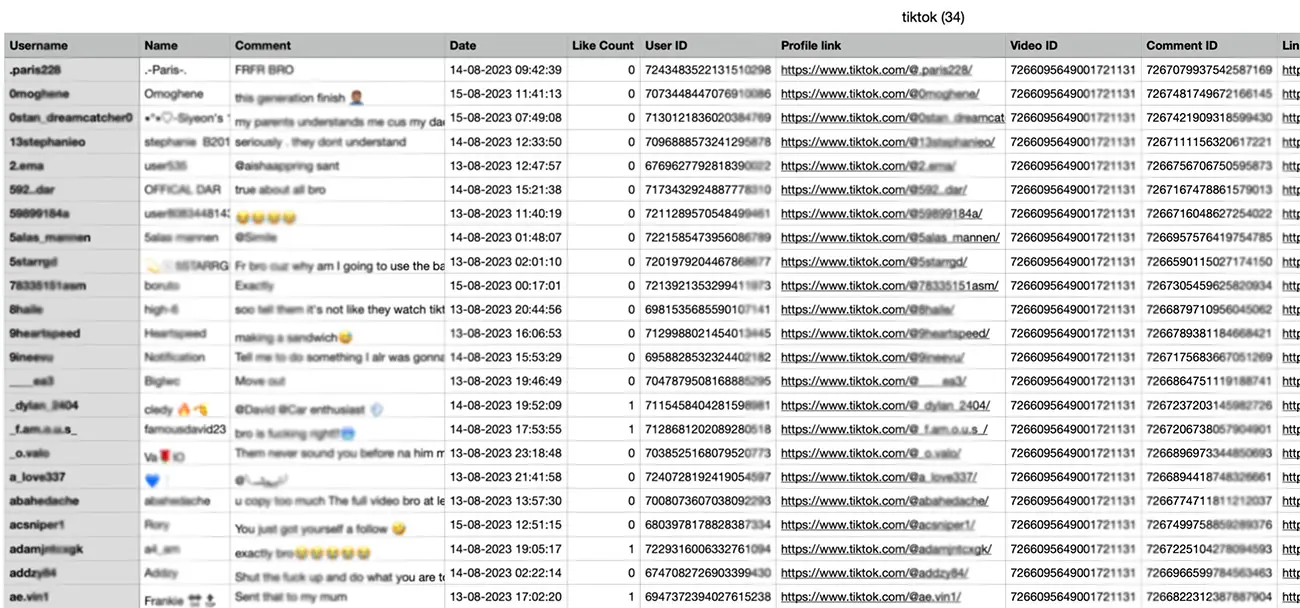
TikTok comments filters
The export tool supports the following filters of TikTok comments and users:
- Include replies of TikTok comments (only with TikTok login from your own account).
- Filter comments made by the same user.
- Filter comments by the minimum number of mentions in a single comment.
- Filter comment by words or hashtags.
- Filter comments made by the video owner.
- Filter comments that are hidden.
- Filter comment by like count.
- Filter comment by date.
How to Use The TikTok Comments Export Tool?
Want to download all comments from your TikTok videos? Our export tool makes it easy. Just follow the steps below to export your comments in a few clicks.
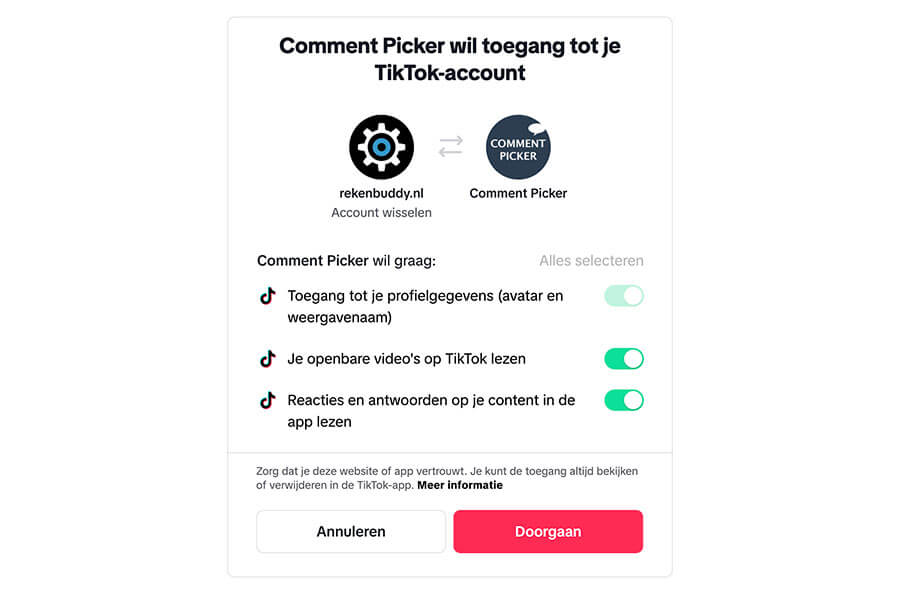
Step 1: Log in with TikTok and choose video
Optionally, log in using your TikTok business or creator account and grant the necessary permissions. These are used to access your videos and retrieve the TikTok comments.
After logging in, you can choose the TikTok video you want to export comments from, or you can add a link to your TikTok video without login.
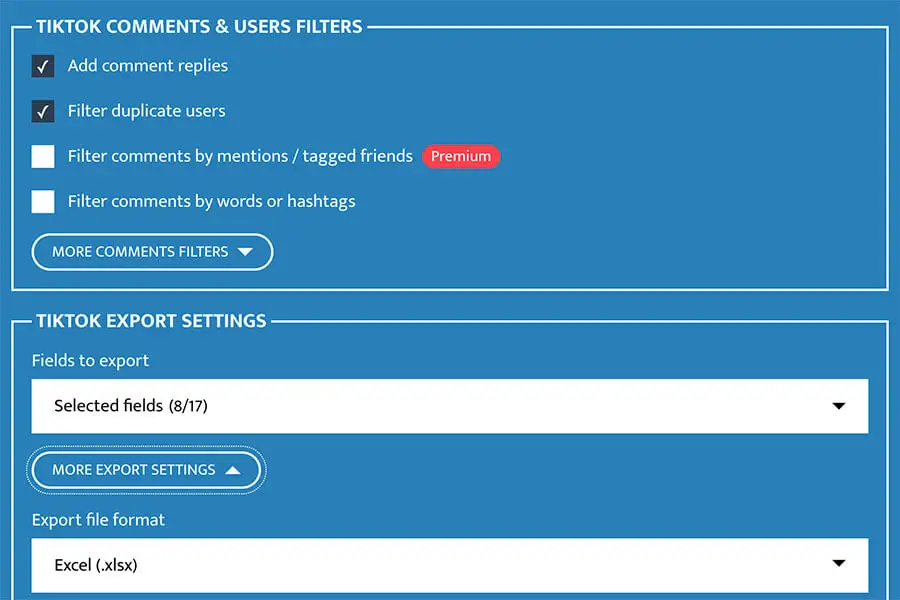
Step 2: Choose filters and export settings
You can filter comments by keyword, date, mentions, hashtags, or remove duplicates. This helps you get the data that matters most to you.
Next, pick what fields you want to include in the export, select your preferred file format (CSV or Excel), and choose how to sort the comments.
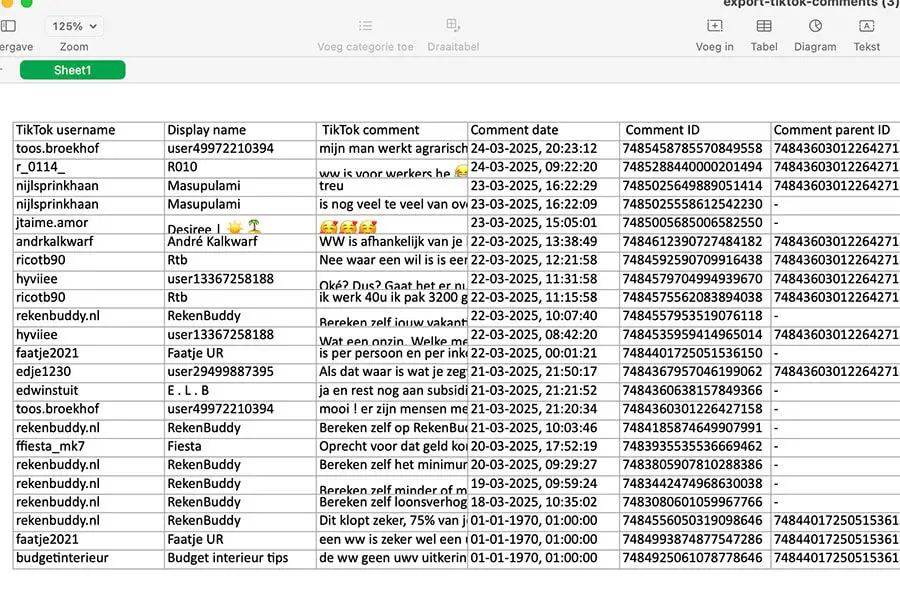
Step 3: Export TikTok comments
Press the "Export TikTok comments" button and let the tool load all comments from the selected video.
Once done, your file will be ready for download. Perfect for TikTok giveaways, insights, or further analysis.
How to export TikTok comments?
Frequently Asked Questions
You can find answers of frequently asked questions about the tool in the list below. Is your specific question not listed? Please send us a message via Facebook or Instagram.
You can create one daily export with up to 30 TikTok comments for free from any public TikTok video.
Join Premium for unlimited exports. With TikTok login, you can fetch unlimited comments from your own posts and up to 10,000 comments from public TikTok videos using a video link. You also get access to Premium filters and a fast, ad-free website.
Free users can export up to 30 TikTok comments from any public TikTok video with comments enabled.
Premium users can export unlimited TikTok comments from their own videos when logged in with TikTok, and up to 10,000 comments from public TikTok videos using a video link.
You can export TikTok comments from any public available TikTok video or photo post that has comments enabled by entering the TikTok post link.
We support downloading comments from TikTok photo posts, also known as, carousels. You can add the link to your photo post, or select from the list of posts.
Strange characters in an Excel file is a known issue for some versions of Excel. To fix the missing characters:
- Open Excel.
- Import CSV via one of the following ways (depending on the version):
- Data > From Text / CSV.
- Data > Import External Data > Import Data.
- Change File Origin or Character set to 65001: Unicode (UTF-8).
- Load or Finish import.